### Node
To correctly use this component check that on your machine is running Node version 5.0.0 or higher.
## Install
```sh
npm install --save ng2-alfresco-webscript
```
Components included:
* Alfresco Webscript Component
#### Dependencies
Add the following dependency to your index.html:
```html
```
The following component needs to be added to your systemjs.config:
- ng2-translate
- ng2-alfresco-core
- ng2-alfresco-datatable
Please refer to the following example to have an idea of how your systemjs.config should look like :
https://github.com/Alfresco/alfresco-ng2-components/blob/master/ng2-components/ng2-alfresco-webscript/demo/systemjs.config.js
#### Style
The style of this component is based on material design, so if you want to visualize it correctly you have to add the material
design dependency to your project:
```sh
npm install --save material-design-icons material-design-lite
```
Also make sure you include these dependencies in your .html page:
```html
```
#### Basic usage
```html
```
Example of an App that use Alfresco webscript component :
main.ts
```ts
import { Component } from '@angular/core';
import { bootstrap } from '@angular/platform-browser-dynamic';
import { HTTP_PROVIDERS } from '@angular/http';
import {
ALFRESCO_CORE_PROVIDERS,
AlfrescoSettingsService,
AlfrescoAuthenticationService
} from 'ng2-alfresco-core';
import { WEBSCRIPTCOMPONENT } from 'ng2-alfresco-webscript';
@Component({
selector: 'my-app',
template: `
`,
directives: [WEBSCRIPTCOMPONENT]
})
export class AppComponent {
scriptPath: string = 'sample/folder/Company%20Home';
contextRoot: string = 'alfresco';
servicePath: string = 'service';
constructor(public auth: AlfrescoAuthenticationService,
alfrescoSettingsService: AlfrescoSettingsService) {
alfrescoSettingsService.host = 'http://myalfrescoip';
}
}
bootstrap(AppComponent, [
HTTP_PROVIDERS,
ALFRESCO_CORE_PROVIDERS
]);
```
#### Options
**scriptPath** {string} path to Web Script (as defined by Web Script)
**scriptArgs** {Object} arguments to pass to Web Script
**contextRoot** {string} path where application is deployed default value 'alfresco'
**servicePath** {string} path where Web Script service is mapped default value 'service'
**contentType** {string} how to handle the data received from te web script JSON | HTML | DATATABLE | TEXT
***data*** {string} data contain the plain value get from the webscipt is an output parameter
## Webscript View HTML example
This sample demonstrates how to implement a Webscript component that renders the HTML contents that come from a webscript
This sample Web Scripts reside in your Alfresco Server AND you can access the folder webscript here:
http://localhost:8080/alfresco/service/sample/folder/Company%20Home
```html
```
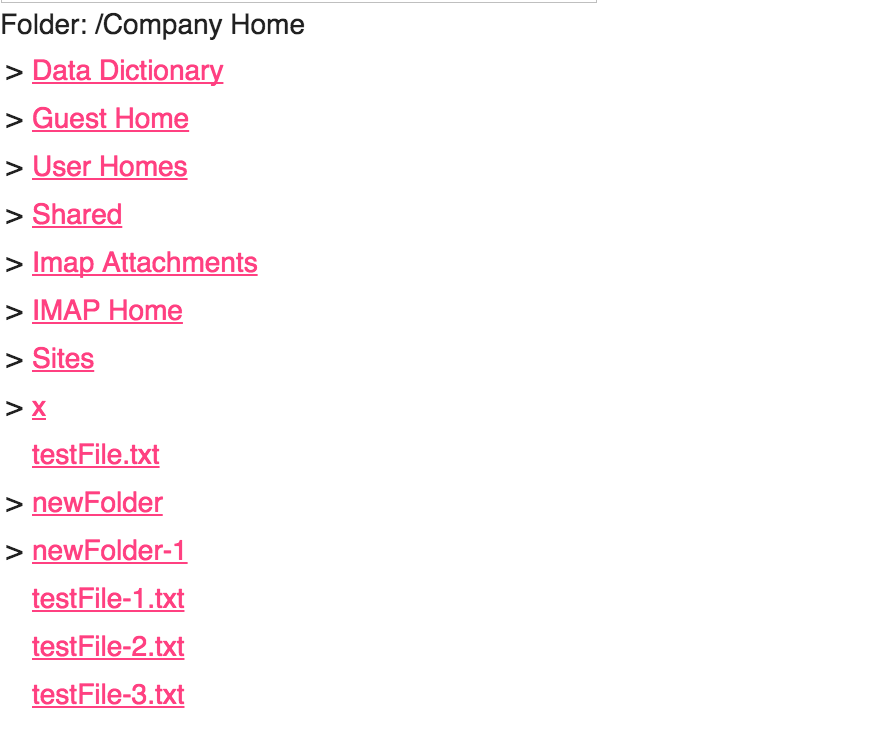
## Webscript View DATATABLE example
This sample demonstrates how to implement a Webscript component that renders the JSON contents that come from a webscript
http://localhost:8080/alfresco/service/sample/folder/DATATABLE
```html
```
If you want show the result from a webscript inside a ng2-alfresco-datatable you have to return from the GET of the webscript the datatructure below:
subdivide in data and schema
```ts
data: [],
schema: []
```
this is an example:
```ts
data: [
{id: 1, name: 'Name 1'},
{id: 2, name: 'Name 2'}
],
schema: [{
type: 'text',
key: 'id',
title: 'Id',
sortable: true
}, {
type: 'text',
key: 'name',
title: 'Name',
sortable: true
}]
```
or you can send just the array data and the component will create a schema for you:
```ts
data: [
{id: 1, name: 'Name 1'},
{id: 2, name: 'Name 2'}
]]
```
that will render the follow table

## Webscript View JSON example
This sample demonstrates how to implement a Webscript component that renders the JSON contents that come from a webscript
This sample Web Scripts reside in your Alfresco Server AND you can access the folder webscript here:
http://localhost:8080/alfresco/service/sample/folder/JSON%EXAMPLE
```html
```
You can get the plain data from the webscript through the **onSuccess** event parameter and use it as you need in your application
```ts
logDataExample(data) {
console.log('You webscript data are here' + data);
}
```
## Build from sources
Alternatively you can build component from sources with the following commands:
```sh
npm install
npm run build
```
##Build the files and keep watching for changes
```sh
npm run build:w
```
## Running unit tests
```sh
npm test
```
## Running unit tests in browser
```sh
npm test-browser
```
This task rebuilds all the code, runs tslint, license checks and other quality check tools
before performing unit testing.
## Code coverage
```sh
npm run coverage
```
## Demo
If you want have a demo of how the component works, please check the demo folder :
```sh
cd demo
npm install
npm start
```