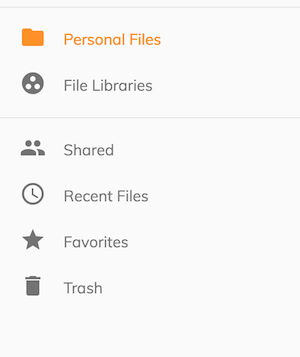5.6 KiB
Title, nav
| Title | nav |
|---|---|
| ナビゲーション | ja |
ナビゲーション
Alfresco Content Application は、次のナビゲーションリンクを提供します:
- 個人用ファイル
- ファイルライブラリ
- 共有
- 最近使用したファイル
- お気に入り
- ごみ箱
サイドナビゲーションは、app.config.json を編集してリンクの外観をカスタマイズするサポートを提供します。
カスタマイズ
ナビゲーション設定は、スキーマのような配列とオブジェクトをサポートします。オブジェクトを定義すると、ナビゲーションがリンクの異なるグループ間の視覚的な区切り文字をレンダリングするのに役立ちます。
{
"navigation": {
"main": [],
"secondary": []
}
}
{
"navigation": [
{},
{}
]
}
アイコンとテキストをカスタマイズする
icon - サポートされる値は、Material Design アイコンライブラリの任意のものです。定義されていない場合、リンクはラベルの値のみをレンダリングします。
title - 指定された値でネイティブブラウザのツールチップをレンダリングするようにリンクに指示します。文字列または国際化定義の参照が可能です。定義されていない場合、リンクにはツールチップが表示されません。
label - リンクの視覚的な名前を表します。文字列または国際化定義の参照が可能です。
注意: "route": { "url": "/..." } の値を変更すると、これらはアプリケーションルーティングシステムにマッピングされるため、ナビゲーションに影響します。
カスタムテキスト (i18n)
ナビゲーションリンクの title と label を変更するには、/src/assets/i18n/en.json にある BROWSE エントリの下の値を編集します
{
"APP": {
"BROWSE": {
"PERSONAL": {
"TITLE": "Personal Files",
"SIDENAV_LINK": {
"LABEL": "Personal Files",
"TOOLTIP": "View your Personal Files"
}
}
}
}
}
国際化の詳細については、国際化 (i18n) セクションを参照してください。
ユーザー定義のナビゲーション
アプリケーションにカスタムナビゲーションリンクを追加するには、最初にコンポーネントを作成する必要があります。
src/app/components/custom-page/custom-page.component.ts
import { Component } from '@angular/core';
@Component({
template: `
<h4>{{ title }}</h4>
`
})
export class CustomPage {
title = 'My Custom Page'
}
コンポーネントを app.module.ts に登録します
import { CustomPage } from './components/custom-page/custom-page.component';
@NgModule({
declarations: [
CustomPage
]
})
app.config.json で、カスタムページを指すリンクエントリを定義します
{
"navigation": [
"main": [ ... ],
"secondary": [ ... ],
"custom": [
{
"icon": "work",
"label": "Link",
"title": "My custom link",
"route": {
"url": "/custom-route"
}
}
]
]
}
これは ngrx ストアアクションを使用して宣言することもできます:
{
"navigation": [
"main": [ ... ],
"secondary": [ ... ],
"custom": [
{
"icon": "work",
"label": "Link",
"title": "My custom link",
"click": {
"action": "NAVIGATE_ROUTE",
"payload": "custom-route"
}
}
]
]
}
app.routes.ts の /custom-route を LayoutComponent 定義の子コンポーネントとしてマッピングします。
import { CustomPage } from './components/custom-page/custom-page.component.ts';
export const APP_ROUTES: Routes = [
{
path: '',
component: LayoutComponent,
children: [
{
path: 'custom-route',
component: CustomPage
}
]
}
]
カスタムコンポーネントのレンダリング
ナビゲーション定義は、動的にレンダリングされるカスタムコンポーネントもサポートします。このスキーマは次のとおりです:
{
"navbar": [
{
"id": "app.navbar.primary",
"items": [
{
"id": "custom-component",
"component": "custom-menu-item"
}
]
}
]
}
ナビゲーションアイテムやナビゲーションアイテムのグループは、定義されたルールに基づいて条件付きでレンダリングすることができます。
{
"navbar": [
{
"id": "custom-group-1",
"rules": {
"visible": "rule-reference-id"
},
"items": []
},
{
"id": "custom-group-2",
"items": [
{
"id": "itemId",
"rules": {
"visible": "rule-reference-id"
}
}
]
}
]
}
ルールの詳細については、ルール セクションを参照してください。
カスタムページのコンテンツの詳細については、ドキュメントリストのレイアウト セクションを参照してください。