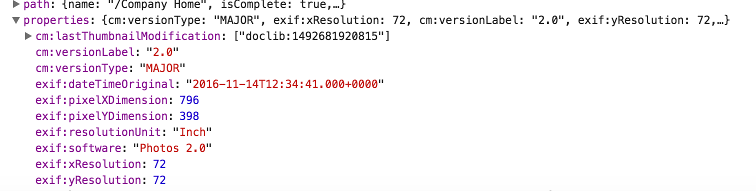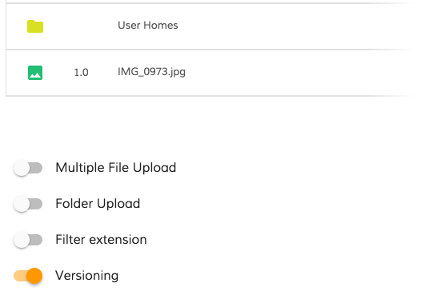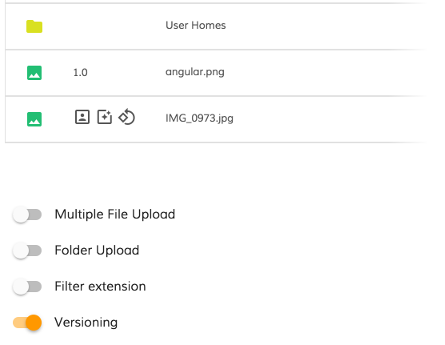* fix after rebase * new release strategy for ng next Signed-off-by: eromano <eugenioromano16@gmail.com> * peer dep Signed-off-by: eromano <eugenioromano16@gmail.com> * Angular 14 fix unit test and storybook Signed-off-by: eromano <eugenioromano16@gmail.com> fix after rebase Signed-off-by: eromano <eugenioromano16@gmail.com> update pkg.json Signed-off-by: eromano <eugenioromano16@gmail.com> missing dep Signed-off-by: eromano <eugenioromano16@gmail.com> Fix mistake and missing code Dream....build only affected libs Add utility run commands * Use nx command to run affected tests * Fix nx test core fix content tests Run unit with watch false core test fixes reduce test warnings Fix process cloud unit Fix adf unit test Fix lint process cloud Disable lint next line Use right core path Fix insights unit fix linting insights Fix process-services unit fix the extensions test report fix test warnings Fix content unit Fix bunch of content unit * Produce an adf alpha of 14 * hopefully fixing the content * Push back the npm publish * Remove flaky unit * Fix linting * Make the branch as root * Get rid of angualar13 * Remove the travis depth * Fixing version for npm * Enabling cache for unit and build * Fix scss for core and paths Copy i18 and asset by using ng-packager Export the theming alias and fix path Use ng-package to copy assets process-services-cloud Use ng-package to copy assets process-services Use ng-package to copy assets content-services Use ng-package to copy assets insights * feat: fix api secondary entry point * fix storybook rebase * Move dist under dist/libs from lib/dist * Fix the webstyle * Use only necessary nrwl deps and improve lint * Fix unit for libs * Convert lint.sh to targets - improve performance * Use latest of angular * Align alfresco-js-api Signed-off-by: eromano <eugenioromano16@gmail.com> Co-authored-by: eromano <eugenioromano16@gmail.com> Co-authored-by: Mikolaj Serwicki <mikolaj.serwicki@hyland.com> Co-authored-by: Tomasz <tomasz.gnyp@hyland.com>
4.4 KiB
Title, Added
| Title | Added |
|---|---|
| Walkthrough - indicators to highlight node info | v2.0.0 |
Walkthrough: adding indicators to clearly highlight information about a node
Every node object in the document list holds metadata information.
All metadata is stored inside properties property.
Here's an example of basic image-related metadata fetched from the server:
Custom column template
<alfresco-document-list ...>
<data-columns>
<data-column key="properties" [sortable]="false">
<ng-template let-value="value">
<adf-metadata-icons [metadata]="value">
</adf-metadata-icons>
</ng-template>
</data-column>
...
</data-columns>
</alfresco-document-list>
We are going to declare a column and bind its value to the entire properties object of the underlying node. The column will be using our custom <adf-metadata-icons> component to display icons based on metadata state.
MetadataIconsComponent component
Let's create a simple MetadataIconsComponent component with a selector set to adf-metadata-icons as shown below:
import { Component, Input } from '@angular/core';
@Component({
selector: 'adf-metadata-icons',
template: `
<div *ngIf="metadata">
<!-- render UI based on metadata -->
</div>
`
})
export class MetadataIconsComponent {
@Input()
metadata: any;
}
The component will expose a metadata property we can use from the outside and eventually bind data to similar to the following:
<adf-metadata-icons [metadata]="nodeMetadata"></adf-metadata-icons>
As you have seen earlier the DataColumn binds to properties property of the node, and maps the runtime value as the value local variable within the template.
Next we propagate the value reference to the <adf-metadata-icons> component as metadata property.
<data-column key="properties" [sortable]="false">
<ng-template let-value="value">
<adf-metadata-icons [metadata]="value"></adf-metadata-icons>
</ng-template>
</data-column>
So once rendered our component will automatically have access to entire set of node metadata. Let's build some visualization of the cm:versionLabel property.
For demonstration purposes we are going to display several icons if underlying node has version 2.0, and just a plain text version value for all other versions.
<div *ngIf="metadata">
<ng-container *ngIf="metadata['cm:versionLabel'] === '2.0'">
<mat-icon>portrait</mat-icon>
<mat-icon>photo_filter</mat-icon>
<mat-icon>rotate_90_degrees_ccw</mat-icon>
</ng-container>
<div *ngIf="metadata['cm:versionLabel'] !== '2.0'">
{{metadata['cm:versionLabel']}}
</div>
</div>
Note: For a list of the icons that can be used with <mat-icon> component please refer to this resource: material.io/icons
Testing component
You will need to enable versioning feature for the Document List to be able to upload multiple versions of the file instead of renaming duplicates.
Drag and drop any image file to upload it and ensure it has 1.0 displayed in the column:
Now drop the same file again to upload a new version of the file. You should now see icons instead of version label.
You can see on the screenshot above that only files with version 2.0 got extra icons.
Conclusion
The full source code of the component can be found below:
import { Component, Input } from '@angular/core';
@Component({
selector: 'adf-metadata-icons',
template: `
<div *ngIf="metadata">
<ng-container *ngIf="metadata['cm:versionLabel'] === '2.0'">
<mat-icon>portrait</mat-icon>
<mat-icon>photo_filter</mat-icon>
<mat-icon>rotate_90_degrees_ccw</mat-icon>
</ng-container>
<div *ngIf="metadata['cm:versionLabel'] !== '2.0'">
{{metadata['cm:versionLabel']}}
</div>
</div>
`
})
export class MetadataIconsComponent {
@Input()
metadata: any;
}
You can use this idea to build more complex indication experience based on the actual metadata state.