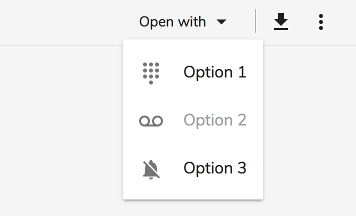* fix after rebase * new release strategy for ng next Signed-off-by: eromano <eugenioromano16@gmail.com> * peer dep Signed-off-by: eromano <eugenioromano16@gmail.com> * Angular 14 fix unit test and storybook Signed-off-by: eromano <eugenioromano16@gmail.com> fix after rebase Signed-off-by: eromano <eugenioromano16@gmail.com> update pkg.json Signed-off-by: eromano <eugenioromano16@gmail.com> missing dep Signed-off-by: eromano <eugenioromano16@gmail.com> Fix mistake and missing code Dream....build only affected libs Add utility run commands * Use nx command to run affected tests * Fix nx test core fix content tests Run unit with watch false core test fixes reduce test warnings Fix process cloud unit Fix adf unit test Fix lint process cloud Disable lint next line Use right core path Fix insights unit fix linting insights Fix process-services unit fix the extensions test report fix test warnings Fix content unit Fix bunch of content unit * Produce an adf alpha of 14 * hopefully fixing the content * Push back the npm publish * Remove flaky unit * Fix linting * Make the branch as root * Get rid of angualar13 * Remove the travis depth * Fixing version for npm * Enabling cache for unit and build * Fix scss for core and paths Copy i18 and asset by using ng-packager Export the theming alias and fix path Use ng-package to copy assets process-services-cloud Use ng-package to copy assets process-services Use ng-package to copy assets content-services Use ng-package to copy assets insights * feat: fix api secondary entry point * fix storybook rebase * Move dist under dist/libs from lib/dist * Fix the webstyle * Use only necessary nrwl deps and improve lint * Fix unit for libs * Convert lint.sh to targets - improve performance * Use latest of angular * Align alfresco-js-api Signed-off-by: eromano <eugenioromano16@gmail.com> Co-authored-by: eromano <eugenioromano16@gmail.com> Co-authored-by: Mikolaj Serwicki <mikolaj.serwicki@hyland.com> Co-authored-by: Tomasz <tomasz.gnyp@hyland.com>
17 KiB
Title, Added, Status, Last reviewed
| Title | Added | Status | Last reviewed |
|---|---|---|---|
| Viewer component | v2.0.0 | Active | 2019-03-25 |
Viewer component
Displays content from an ACS repository.
See it live: Viewer Quickstart
Contents
Basic usage
Using with node id:
<adf-viewer
[showViewer]="true"
[overlayMode]="true"
[nodeId]="'d367023a-7ebe-4f3a-a7d0-4f27c43f1045'">
</adf-viewer>
Using with file url:
<adf-viewer
[overlayMode]="true"
[urlFile]="'filename.pdf'">
</adf-viewer>
Using with shared link:
<adf-viewer
[overlayMode]="true"
[sharedLinkId]="'WWDg_afiTU6lHEgr4fAbQA'">
</adf-viewer>
Note that if you have a URL which contains a shared link ID, you should extract the
ID portion and use it with the sharedLinkId property rather than using the whole
URL with urlFile.
Transclusions
The Viewer component lets you transclude content for the toolbar (and toolbar buttons), the sidebar, thumbnails, and the "Open with" and "More actions" menus. See the Custom layout section for full details of all available tranclusions.
Class members
Properties
| Name | Type | Default value | Description |
|---|---|---|---|
| allowDownload | boolean |
true | Toggles downloading. |
| allowFullScreen | boolean |
true | Toggles the 'Full Screen' feature. |
| allowGoBack | boolean |
true | Allows back navigation |
| allowLeftSidebar | boolean |
false | Allow the left the sidebar. |
| allowNavigate | boolean |
false | Toggles before/next navigation. You can use the arrow buttons to navigate between documents in the collection. |
| allowPrint | boolean |
false | Toggles printing. |
| allowRightSidebar | boolean |
false | Allow the right sidebar. |
| allowThumbnails | boolean |
true | Toggles PDF thumbnails. |
| blobFile | Blob |
Loads a Blob File | |
| canNavigateBefore | boolean |
true | Toggles the "before" ("<") button. Requires allowNavigate to be enabled. |
| canNavigateNext | boolean |
true | Toggles the next (">") button. Requires allowNavigate to be enabled. |
| displayName | string |
Specifies the name of the file when it is not available from the URL. | |
| fileName | string |
Content filename. | |
| maxRetries | number |
30 | Number of times the Viewer will retry fetching content Rendition. There is a delay of at least one second between attempts. |
| mimeType | string |
MIME type of the file content (when not determined by the filename extension). | |
| nodeId | string |
null | Node Id of the file to load. |
| overlayMode | boolean |
false | If true then show the Viewer as a full page over the current content. Otherwise fit inside the parent div. |
| sharedLinkId | string |
null | Shared link id (to display shared file). |
| showLeftSidebar | boolean |
false | Toggles left sidebar visibility. Requires allowLeftSidebar to be set to true. |
| showRightSidebar | boolean |
false | Toggles right sidebar visibility. Requires allowRightSidebar to be set to true. |
| showToolbar | boolean |
true | Hide or show the toolbar |
| showViewer | boolean |
true | Hide or show the viewer |
| sidebarLeftTemplate | TemplateRef<any> |
null | The template for the left sidebar. The template context contains the loaded node data. |
| sidebarRightTemplate | TemplateRef<any> |
null | The template for the right sidebar. The template context contains the loaded node data. |
| thumbnailsTemplate | TemplateRef<any> |
null | The template for the pdf thumbnails. |
| urlFile | string |
"" | If you want to load an external file that does not come from ACS you can use this URL to specify where to load the file from. |
| urlFileViewer | string |
null | Viewer to use with the urlFile address (pdf, image, media, text). Used when urlFile has no filename and extension. |
| versionId | string |
null | Version Id of the file to load. |
Events
| Name | Type | Description |
|---|---|---|
| extensionChange | EventEmitter<string> |
Emitted when the filename extension changes. |
| goBack | EventEmitter<BaseEvent<any>> |
Emitted when user clicks the 'Back' button. |
| invalidSharedLink | EventEmitter<any> |
Emitted when the shared link used is not valid. |
| navigateBefore | EventEmitter<KeyboardEvent | MouseEvent> |
Emitted when user clicks 'Navigate Before' ("<") button. |
| navigateNext | EventEmitter<KeyboardEvent | MouseEvent> |
Emitted when user clicks 'Navigate Next' (">") button. |
EventEmitter<BaseEvent<any>> |
Emitted when user clicks the 'Print' button. | |
| showViewerChange | EventEmitter<boolean> |
Emitted when the viewer is shown or hidden. |
Keyboard shortcuts
| Name | Description |
|---|---|
| Esc | Close the viewer (overlay mode only). |
| Left | Invoke 'Navigate before' action. |
| Right | Invoke 'Navigate next' action. |
| Ctrl+F | Activate full-screen mode. |
Details
Integrating with the Document List component
Below is the most simple integration of the Viewer and Document List components within your custom component:
<adf-document-list
currentFolderId="-my-"
(preview)="showPreview($event)">
</adf-document-list>
<adf-viewer
[(showViewer)]="showViewer"
[overlayMode]="true"
[nodeId]="nodeId">
</adf-viewer>
The component controller class implementation might look like the following:
export class OverlayViewerComponent {
@Input()
showViewer: boolean = false;
nodeId: string;
showPreview(event) {
if (event.value.entry.isFile) {
this.nodeId = event.value.entry.id;
this.showViewer = true;
}
}
}
Custom file parameters
You can provide custom file parameters, for example a value for the mimeType or displayName when using URL values that have no file names or extensions:
<adf-viewer
[displayName]="fileName"
[allowGoBack]="false"
[mimeType]="mimeType"
[urlFile]="fileUrl">
</adf-viewer>
Supported file formats
The Viewer component consists of separate Views that handle particular file types or type families based on either a file extension or a mime type:
- PDF View
- application/pdf
- Image View
- image/png
- image/jpeg
- image/gif
- image/bmp
- image/svg+xml
- *.png
- *.jpg
- *.jpeg
- *.gif
- *.bpm
- *.svg
- Text View
- text/plain
- text/csv
- text/xml
- text/html
- application/x-javascript
- *.txt
- *.xml
- *.js
- *.html
- *.json
- *.ts
- Media View
- video/mp4
- video/webm
- video/ogg
- audio/mpeg
- audio/ogg
- audio/wav
- *.wav
- *.mp4
- *.mp3
- *.webm
- *.ogg
Content Renditions
For those extensions and mime types that cannot be natively displayed in the browser, the Viewer will try to fetch the corresponding rendition using the renditions service api.
For the full list of supported types please refer to: File types that support preview and thumbnail generation.
Configuring PDF.js library
Configure your webpack-enabled application with the PDF.js library as follows.
- Install pdfjs-dist
npm install pdfjs-dist
- Update
vendors.tsby appending the following code. This will enable the viewer component and compatibility mode for all browsers. It will also configure the web worker for the PDF.js library to render PDF files in the background:
// PDF.js
require('pdfjs-dist/web/compatibility.js');
const pdfjsLib = require('pdfjs-dist');
pdfjsLib.PDFJS.workerSrc = './pdf.worker.js';
require('pdfjs-dist/web/pdf_viewer.js');
- Update the
pluginssection of thewebpack.common.jsfile with the following lines:
new CopyWebpackPlugin([
...
{
from: 'node_modules/pdfjs-dist/build/pdf.worker.js',
to: 'pdf.worker.js'
}
])
The Viewer component should now be able to display PDF files.
Extending the Viewer
Internal extension mechanism
The Viewer supports dynamically-loaded viewer preview extensions, to know more about it Preview Extension component. This
Code extension mechanism]
You can define your own custom handler to handle other file formats that are not yet supported by
the Viewer component. Below is an example that shows how to use the adf-viewer-extension
to handle 3D data files:
<adf-viewer [nodeId]="nodeId">
<adf-viewer-extension [supportedExtensions]="['obj','3ds']" #extension>
<ng-template let-urlFileContent="urlFileContent" let-extension="extension">
<threed-viewer
[urlFile]="urlFileContent"
[extension]="extension">
</threed-viewer>
</ng-template>
</adf-viewer-extension>
</adf-viewer>
Note: you need to add the ng2-3d-editor dependency to your package.json file to make the example above work.
You can define multiple adf-viewer-extension templates if required:
<adf-viewer [nodeId]="nodeId">
<adf-viewer-extension [supportedExtensions]="['xls','xlsx']" #extension>
<ng-template let-urlFileContent="urlFileContent">
<my-custom-xls-component
urlFileContent="urlFileContent">
</my-custom-xls-component>
</ng-template>
</adf-viewer-extension>
<adf-viewer-extension [supportedExtensions]="['txt']" #extension>
<ng-template let-urlFileContent="urlFileContent" >
<my-custom-txt-component
urlFileContent="urlFileContent">
</my-custom-txt-component>
</ng-template>
</adf-viewer-extension>
</adf-viewer>
Custom layout
The Viewer component lets you transclude custom content in several different places as explained in the sections below.
Custom toolbar
You can replace the standard viewer toolbar with your own custom implementation:
<adf-viewer>
<adf-viewer-toolbar>
<h1>toolbar</h1>
</adf-viewer-toolbar>
</adf-viewer>
Everything you put inside the "adf-viewer-toolbar" tags will be rendered instead of the standard toolbar.
Custom toolbar buttons
If you are happy with the custom toolbar's behaviour but want to add some extra buttons then you can do so as shown in the following example:
<adf-viewer>
<adf-viewer-toolbar-actions>
<button mat-icon-button>
<mat-icon>alarm</mat-icon>
</button>
<button mat-icon-button>
<mat-icon>backup</mat-icon>
</button>
<button mat-icon-button>
<mat-icon>bug_report</mat-icon>
</button>
</adf-viewer-toolbar-actions>
</adf-viewer>
The result should look like this:
Custom sidebar
The Viewer component also supports custom sidebar components and layouts.
Set the allowRightSidebar property to true to enable this feature.
The custom sidebar can be injected in two different ways. The first way is to use
transclusion, which will display all content placed inside the <adf-viewer-sidebar> element:
<adf-viewer [allowRightSidebar]="true">
<adf-viewer-sidebar>
<h1>My info</h1>
</adf-viewer-sidebar>
</adf-viewer>
The second way to customize the sidebar is to use template injection but note that this only works
when using the viewer with nodeId.
<ng-template let-node="node" #sidebarTemplate>
<adf-content-metadata-card [node]="node"></adf-content-metadata-card>
</ng-template>
<adf-viewer [allowRightSidebar]="true" [sidebarRightTemplate]="sidebarTemplate"></adf-viewer>
Custom thumbnails
The PDF viewer comes with its own default list of thumbnails but you can replace this
by providing a custom template and binding to the context property viewer to access the PDFJS.PDFViewer
instance.
Provide the custom template as in the following example:
import { Component, Input } from '@angular/core';
@Component({
selector: 'custom-thumbnails',
template: '<p> Custom Thumbnails Component </p>'
})
export class CustomThumbnailsComponent {
@Input() pdfViewer: any;
...
}
<ng-template #customThumbnailsTemplate let-pdfViewer="viewer">
<custom-thumbnails [pdfViewer]="pdfViewer"></custom-thumbnails>
</ng-template>
<adf-viewer [thumbnailsTemplate]="customThumbnailsTemplate"></adf-viewer>
Custom "Open With" menu
You can enable a custom "Open With" menu by providing at least one action inside the
adf-viewer-open-with tag:
<adf-viewer [nodeId]="nodeId">
<adf-viewer-open-with>
<button mat-menu-item>
<mat-icon>dialpad</mat-icon>
<span>Option 1</span>
</button>
<button mat-menu-item disabled>
<mat-icon>voicemail</mat-icon>
<span>Option 2</span>
</button>
<button mat-menu-item>
<mat-icon>notifications_off</mat-icon>
<span>Option 3</span>
</button>
</adf-viewer-open-with>
</adf-viewer>
Custom "More actions" menu
You can enable a custom "More actions" menu by providing at least one action inside the adf-viewer-more-actions tag:
<adf-viewer [nodeId]="nodeId">
<adf-viewer-more-actions>
<button mat-menu-item>
<mat-icon>dialpad</mat-icon>
<span>Action One</span>
</button>
<button mat-menu-item disabled>
<mat-icon>voicemail</mat-icon>
<span>Action Two</span>
</button>
<button mat-menu-item>
<mat-icon>notifications_off</mat-icon>
<span>Action Three</span>
</button>
</adf-viewer-more-actions>
</adv-viewer>
Custom zoom scaling
You can set a default zoom scaling value for pdf viewer by adding the following code in app.config.json.
Note: For the pdf viewer the value has to be within the range of 25 - 1000.
"adf-viewer": { "pdf-viewer-scaling": 150 }
In the same way you can set a default zoom scaling value for the image viewer by adding the following code in app.config.json.
"adf-viewer": { "image-viewer-scaling": 150 }
By default the viewer's zoom scaling is set to 100%.
Printing
You can configure the Viewer to let the user print the displayed content. The
component will show a "Print" button if the allowPrint property is set to
true.
<adf-viewer [allowPrint]="true">
...
</adf-viewer>
You can also use the print event to get notification when the user prints some
content.