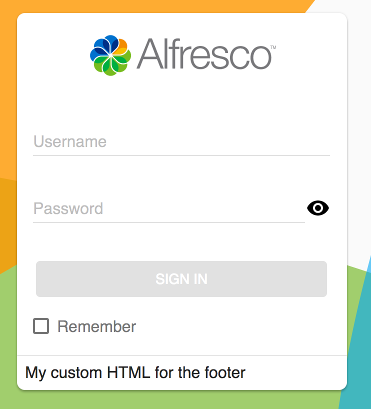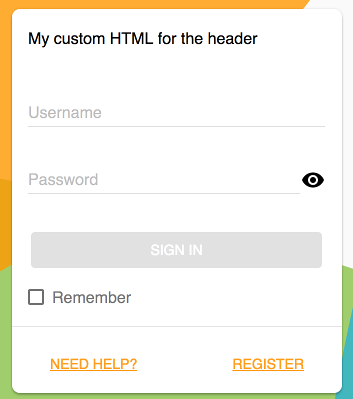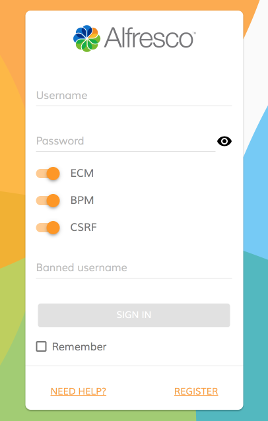7.7 KiB
Added, Status, Last reviewed
| Added | Status | Last reviewed |
|---|---|---|
| v2.0.0 | Active | 2018-03-19 |
Login component
Authenticates to Alfresco Content Services and Alfresco Process Services.
Contents
Basic usage
<adf-login
providers="ECM"
successRoute="/home">
</adf-login>
Class members
Properties
| Name | Type | Default value | Description |
|---|---|---|---|
| showRememberMe | boolean |
true |
Should the Remember me checkbox be shown? |
| showLoginActions | boolean |
true |
Should the extra actions (Need Help, Register, etc) be shown? |
| needHelpLink | string |
'' |
Sets the URL of the NEED HELP link in the footer. |
| registerLink | string |
'' |
Sets the URL of the REGISTER link in the footer. |
| logoImageUrl | string |
'./assets/images/alfresco-logo.svg' |
Path to a custom logo image. |
| backgroundImageUrl | string |
'./assets/images/background.svg' |
Path to a custom background image. |
| copyrightText | string |
'\u00A9 2016 Alfresco Software, Inc. All Rights Reserved.' |
The copyright text below the login box. |
| providers | string |
Possible valid values are ECM, BPM or ALL. By default, this component will log in only to ECM. If you want to log in in both systems then use ALL. There is also a way to call your Auth token API using the string "OAUTH" (supported only for BPM) | |
| fieldsValidation | any |
Custom validation rules for the login form. | |
| disableCsrf | boolean |
Prevents the CSRF Token from being submitted. Only valid for Alfresco Process Services. | |
| successRoute | string |
null |
Route to redirect to on successful login. |
Events
| Name | Type | Description |
|---|---|---|
| success | EventEmitter<LoginSuccessEvent> |
Emitted when the login is successful. |
| error | EventEmitter<LoginErrorEvent> |
Emitted when the login fails. |
| executeSubmit | EventEmitter<LoginSubmitEvent> |
Emitted when the login form is submitted. |
Details
Handling events
app.component.html
<adf-login
providers="ALL"
(success)="mySuccessMethod($event)"
(error)="myErrorMethod($event)">
</adf-login>
app.component.ts
export class AppComponent {
mySuccessMethod($event) {
console.log('Success Login EventEmitt called with: ' + $event.value);
}
myErrorMethod($event) {
console.log('Error Login EventEmitt called with: ' + $event.value);
}
}
Changing content
You can replace the content of the header and footer of the Login component with your own custom content, as shown in the examples below:
<adf-login ...>
<login-footer><ng-template>My custom HTML for the footer</ng-template></login-footer>
</adf-login>`
<adf-login ...>
<login-header><ng-template>My custom HTML for the header</ng-template></login-header>
</adf-login>`
Also, any content that you put inside the <adf-login> tags will be rendered as part of the Login dialog:
<adf-login ...>
<div>
<div>Your extra content</div>
</div>
</adf-login>
This is useful if you need to extend the functionality of the dialog with custom input fields handled by your application or parent component:
Custom logo and background
You can change the logo and background images using the backgroundImageUrl and
logoImageUrl properties:
<adf-login
[backgroundImageUrl]="'http://images.freeimages.com/images/previews/638/wood-wall-for-background-1634466.jpg'"
[logoImageUrl]="'http://images.freeimages.com/images/previews/eac/honeybee-with-a-house-1633609.jpg'">
</adf-login>
You can also bind to your component properties and provide values dynamically if you need to:
<adf-login
[backgroundImageUrl]="myCustomBackground"
[logoImageUrl]="myCustomLogo">
</adf-login>
Customizing validation rules
You can add to or modify the default validation rules of the login form if you need your own custom validation:
MyCustomLogin.component.html
<adf-login
[fieldsValidation]="customValidation"
#alfrescologin>
</adf-login>
MyCustomLogin.component.ts
export class MyCustomLogin {
@ViewChild('alfrescologin')
alfrescologin: any;
customValidation: any;
constructor(public router: Router) {
this.customValidation = {
username: ['', Validators.compose([Validators.required, Validators.minLength(8), Validators.maxLength(10)])],
password: ['', Validators.required]
};
}
ngOnInit() {
this.alfrescologin.addCustomValidationError('username', 'minlength', 'Username must be at least 8 characters.');
this.alfrescologin.addCustomValidationError('username', 'maxlength', 'Username must not be longer than 11 characters.');
}
}
Call an external identity provider to fetch the auth token
You can access an external provider to get an auth token for a user:
app.config.json
{
"oauth2" : {
"host": "http://myhost.com",
"authPath": "/my-custom-auth/token",
"clientId": "my-client-id",
"secret": ""
}
}
MyCustomLogin.component.html
<adf-login
[providers]="'OAUTH'"
(success)="onMyAuthLogin($event)">
</adf-login>
MyCustomLogin.component.ts
export class MyCustomLogin {
constructor(public router: Router) {
}
onMyAuthLogin($event) {
console.log("My token " + $event.token.ticket)
this.router.navigate(['/home']);
}
}
Controlling form submit execution behaviour
The standard form submission system is suitable for most tasks but you can
take full control of submission if you need to. Use the executeSubmit event
to modify the submission process with your own code just after the form is
submitted.
If you want to replace the submission process completely (rather than just extend
it), you can use event.preventDefault() in the handler to avoid the default
behavior. You could use this, for example, to customize the validation heavily or
to present a summary of validation before submitting the form.
MyCustomLogin.component.html
<adf-login
(executeSubmit)="validateForm($event)"
#alfrescologin>
</adf-login>
MyCustomLogin.component.ts
export class MyCustomLogin {
validateForm(event: any) {
let values = event.values;
// check if the username is in the blacklist
if (values.controls['username'].value === 'invalidUsername') {
this.alfrescologin.addCustomFormError('username', 'the
username is in blacklist');
event.preventDefault();
}
}
}
Note that if you do not call event.preventDefault() then the default behaviour
will execute after your custom code has completed.