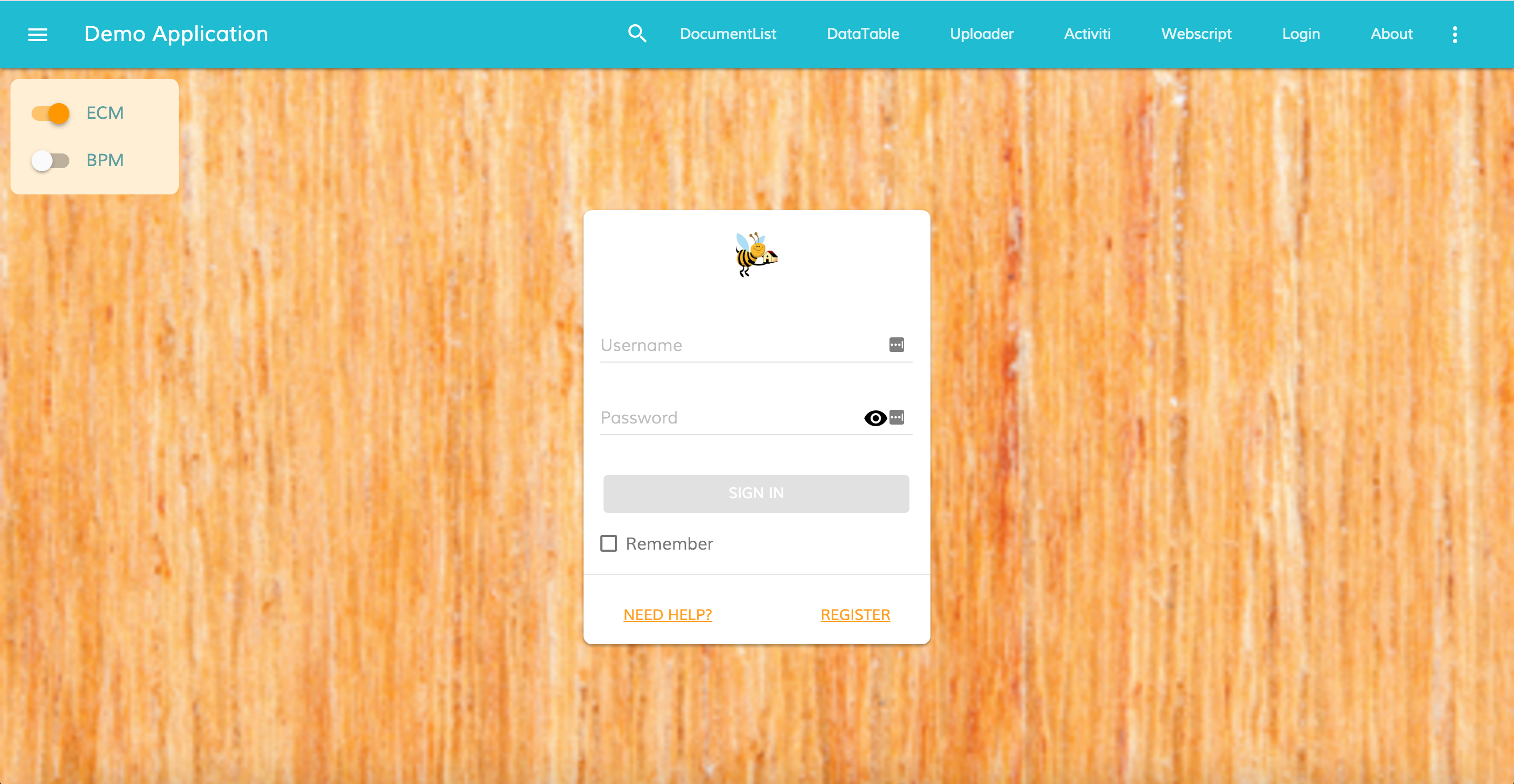9.4 KiB
Alfresco Login Component for Angular 2
Prerequisites
Before you start using this development framework, make sure you have installed all required software and done all the necessary configuration, see this page.
Install
Follow the 3 steps below:
-
Npm
npm install ng2-alfresco-login --save -
Html
Include these dependencies in your index.html page:
<!-- Google Material Design Lite --> <link rel="stylesheet" href="node_modules/material-design-lite/material.min.css"> <script src="node_modules/material-design-lite/material.min.js"></script> <link rel="stylesheet" href="node_modules/material-design-icons/iconfont/material-icons.css"> <!-- Polyfill(s) for Safari (pre-10.x) --> <script src="node_modules/intl/dist/Intl.min.js"></script> <script src="node_modules/intl/locale-data/jsonp/en.js"></script> <!-- Polyfill(s) for older browsers --> <script src="node_modules/core-js/client/shim.min.js"></script> <script src="//cdnjs.cloudflare.com/ajax/libs/dom4/1.8.3/dom4.js"></script> <script src="node_modules/element.scrollintoviewifneeded-polyfill/index.js"></script> <!-- Polyfill(s) for dialogs --> <script src="node_modules/dialog-polyfill/dialog-polyfill.js"></script> <link rel="stylesheet" type="text/css" href="node_modules/dialog-polyfill/dialog-polyfill.css" /> <!-- Modules --> <script src="node_modules/zone.js/dist/zone.js"></script> <script src="node_modules/reflect-metadata/Reflect.js"></script> <script src="node_modules/systemjs/dist/system.src.js"></script> -
SystemJs
Add the following components to your systemjs.config.js file:
- ng2-translate
- ng2-alfresco-core
- ng2-alfresco-login
Please refer to the following example file: [systemjs.config.js](demo/systemjs .config.js) .
Basic usage
This component allow to authenticate to Alfresco One and Alfresco Activiti.
<alfresco-login [providers]="'ALL'"></alfresco-login>
Usage example of this component :
main.ts
import { NgModule, Component } from '@angular/core';
import { BrowserModule } from '@angular/platform-browser';
import { platformBrowserDynamic } from '@angular/platform-browser-dynamic';
import { CoreModule, AlfrescoSettingsService, AlfrescoAuthenticationService } from 'ng2-alfresco-core';
import { LoginModule } from 'ng2-alfresco-login';
@Component({
selector: 'my-app',
template: `
<alfresco-login [providers]="'ALL'"
[disableCsrf]="true"
(onSuccess)="mySuccessMethod($event)"
(onError)="myErrorMethod($event)">
</alfresco-login>`
})
export class AppComponent {
constructor(public auth: AlfrescoAuthenticationService,
private settingsService: AlfrescoSettingsService) {
settingsService.ecmHost = 'http://localhost:8080/';
settingsService.bpmHost = 'http://localhost:9999/';
}
mySuccessMethod($event) {
console.log('Success Login EventEmitt called with: ' + $event.value);
}
myErrorMethod($event) {
console.log('Error Login EventEmitt called with: ' + $event.value);
}
}
@NgModule({
imports: [
BrowserModule,
CoreModule.forRoot(),
LoginModule
],
declarations: [ AppComponent ],
bootstrap: [ AppComponent ]
})
export class AppModule { }
platformBrowserDynamic().bootstrapModule(AppModule);
Events
| Name | Description |
|---|---|
onSuccess |
The event is emitted when the login is done |
onError |
The event is emitted when the login fails |
| Name | Description |
|---|---|
onSuccess |
The event is emitted when the login is done |
onError |
The event is emitted when the login fails |
Options
| Name | Options | Default | Description | Mandatory |
|---|---|---|---|---|
providers |
string | ECM | Possible valid value are ECM, BPM or ALL. The default behaviour of this component will logged in only in the ECM . If you want log in in both system the correct value to use is ALL | |
disableCsrf |
boolean | false | To prevent the CSRF Token from been submitted. Only for Activiti call |
Custom logo and background
It is possible changing logo and background images to custom values.
<alfresco-login
[backgroundImageUrl]="'http://images.freeimages.com/images/previews/638/wood-wall-for-background-1634466.jpg'"
[logoImageUrl]="'http://images.freeimages.com/images/previews/eac/honeybee-with-a-house-1633609.jpg'"
>
</alfresco-login>
Should give you something like the following:
Alternatively you can bind to your component properties and provide values dynamically if needed:
<alfresco-login
[backgroundImageUrl]="myCustomBackground"
[logoImageUrl]="myCustomLogo"
>
</alfresco-login>
Customize Validation rules
If needed it is possible customize the validation rules of the login form. You can add/modify the default rules of the login form.
MyCustomLogin.component.html
<alfresco-login [fieldsValidation]="customValidation"
#alfrescologin></alfresco-login>
MyCustomLogin.component.ts
export class MyCustomLogin {
customValidation: any;
constructor(public router: Router) {
this.customValidation = {
username: ['', Validators.compose([Validators.required, Validators.minLength(8), Validators.maxLength(10)])],
password: ['', Validators.required]
};
}
ngOnInit() {
this.alfrescologin.addCustomValidationError('username', 'minlength', 'Username must be at least 8 characters.');
this.alfrescologin.addCustomValidationError('username', 'maxlength', 'Username must not be longer than 11 characters.');
}
}
Controlling form submit execution behaviour
If absolutely needed it is possible taking full control over form
submit execution by means of executeSubmit event.
This event is fired on form submit.
You can prevent default behaviour by calling event.preventDefault().
This allows for example having custom form validation scenarios and/or additional validation summary presentation.
Alternatively you may want just running additional code without suppressing default one.
MyCustomLogin.component.html
<alfresco-login (executeSubmit)="validateForm($event)"
#alfrescologin></alfresco-login>
MyCustomLogin.component.ts
export class MyCustomLogin {
validateForm(event: any) {
let values = event.values;
// check if the username is in the blacklist
if (values.controls['username'].value === 'invalidUsername') {
this.alfrescologin.addCustomFormError('username', 'the
username is in blacklist');
event.preventDefault();
}
}
}
Please note that if event.preventDefault() is not called then default behaviour
will also be executed after your custom code.
Build from sources
Alternatively you can build component from sources with the following commands:
npm install
npm run build
Build the files and keep watching for changes
$ npm run build:w
Running unit tests
npm test
Running unit tests in browser
npm test-browser
This task rebuilds all the code, runs tslint, license checks and other quality check tools before performing unit testing.
Code coverage
npm run coverage
Demo
If you want have a demo of how the component works, please check the demo folder :
cd demo
npm install
npm start